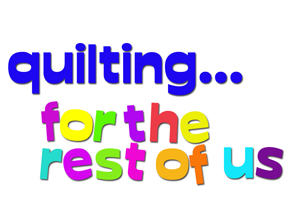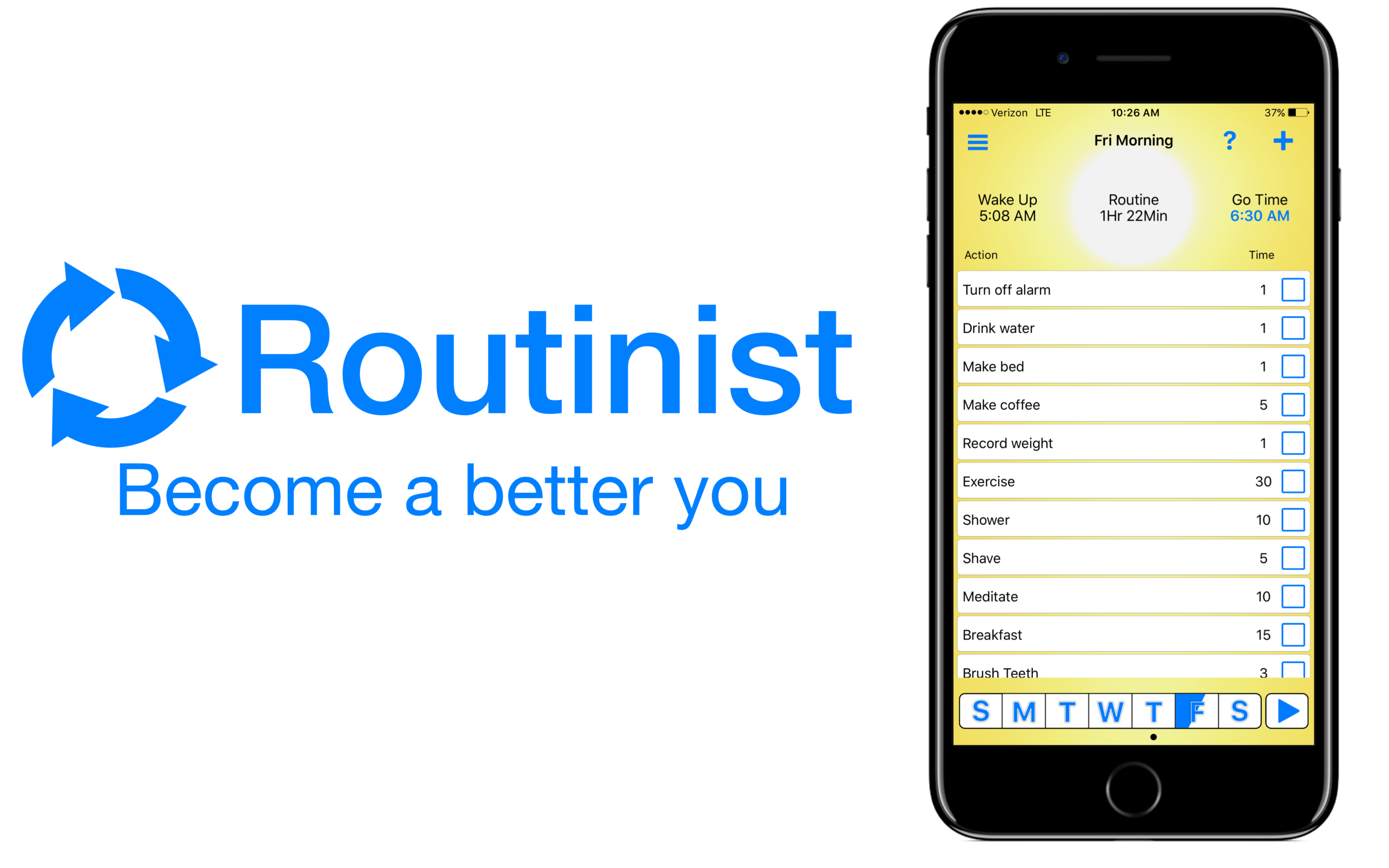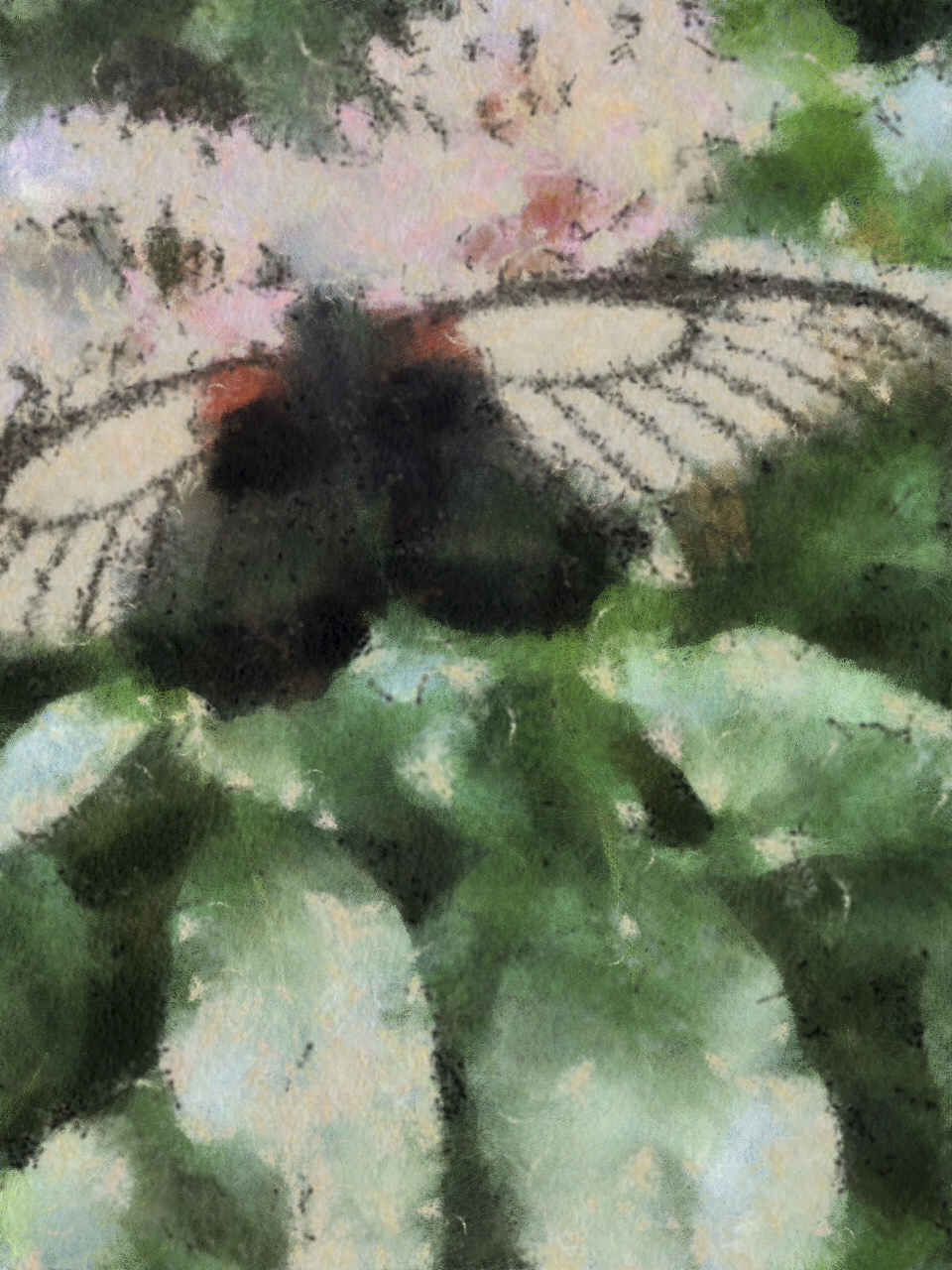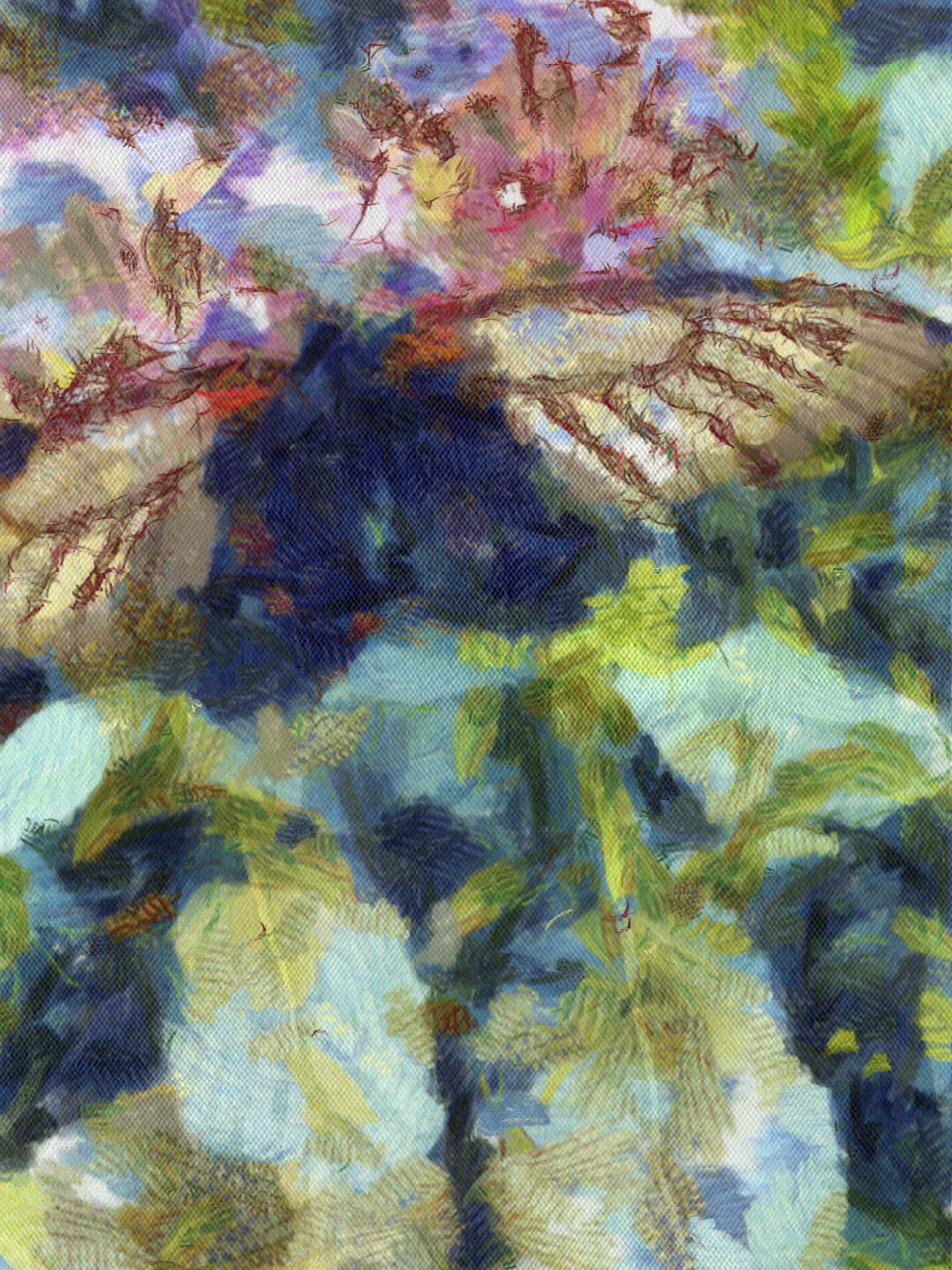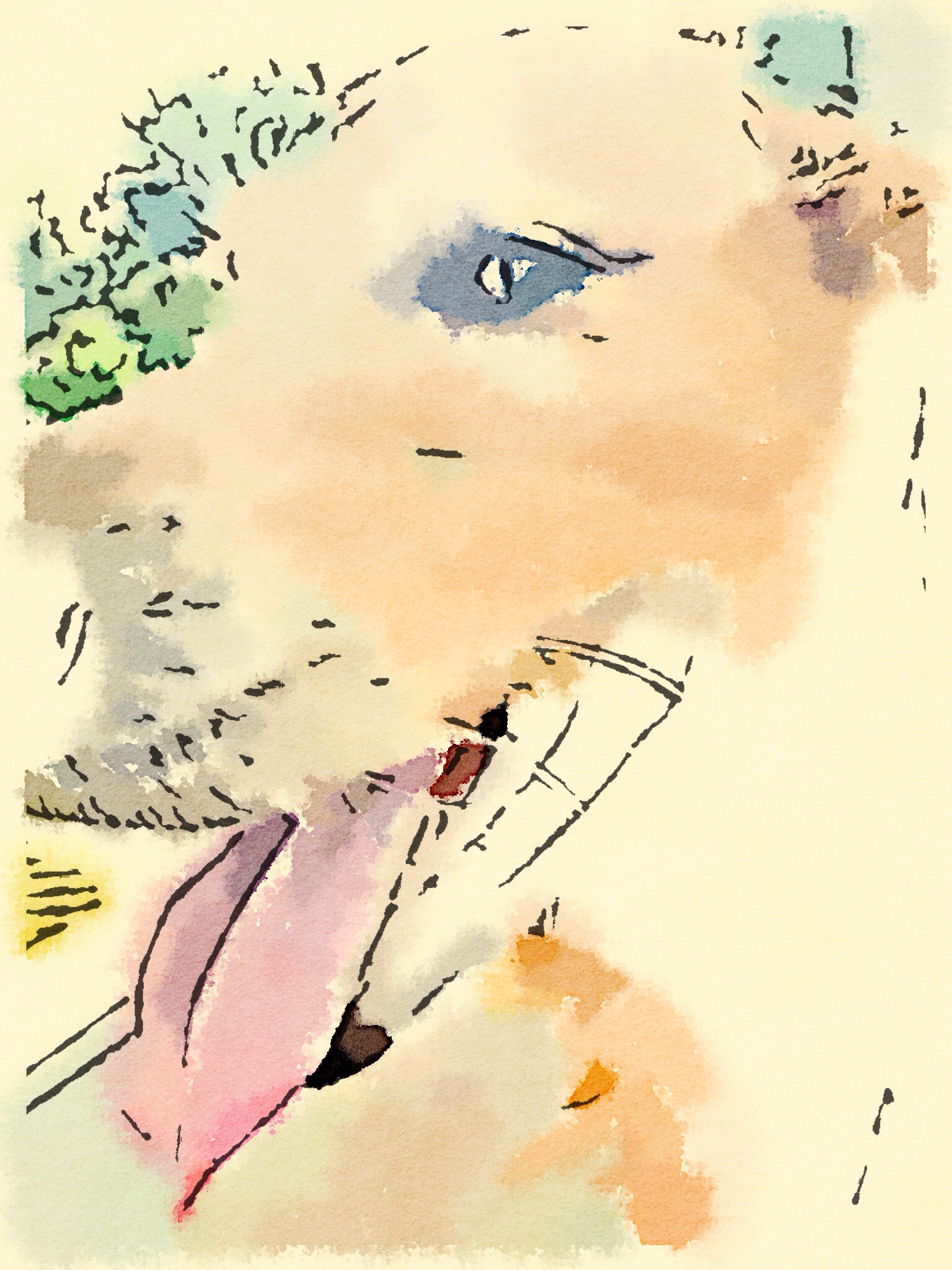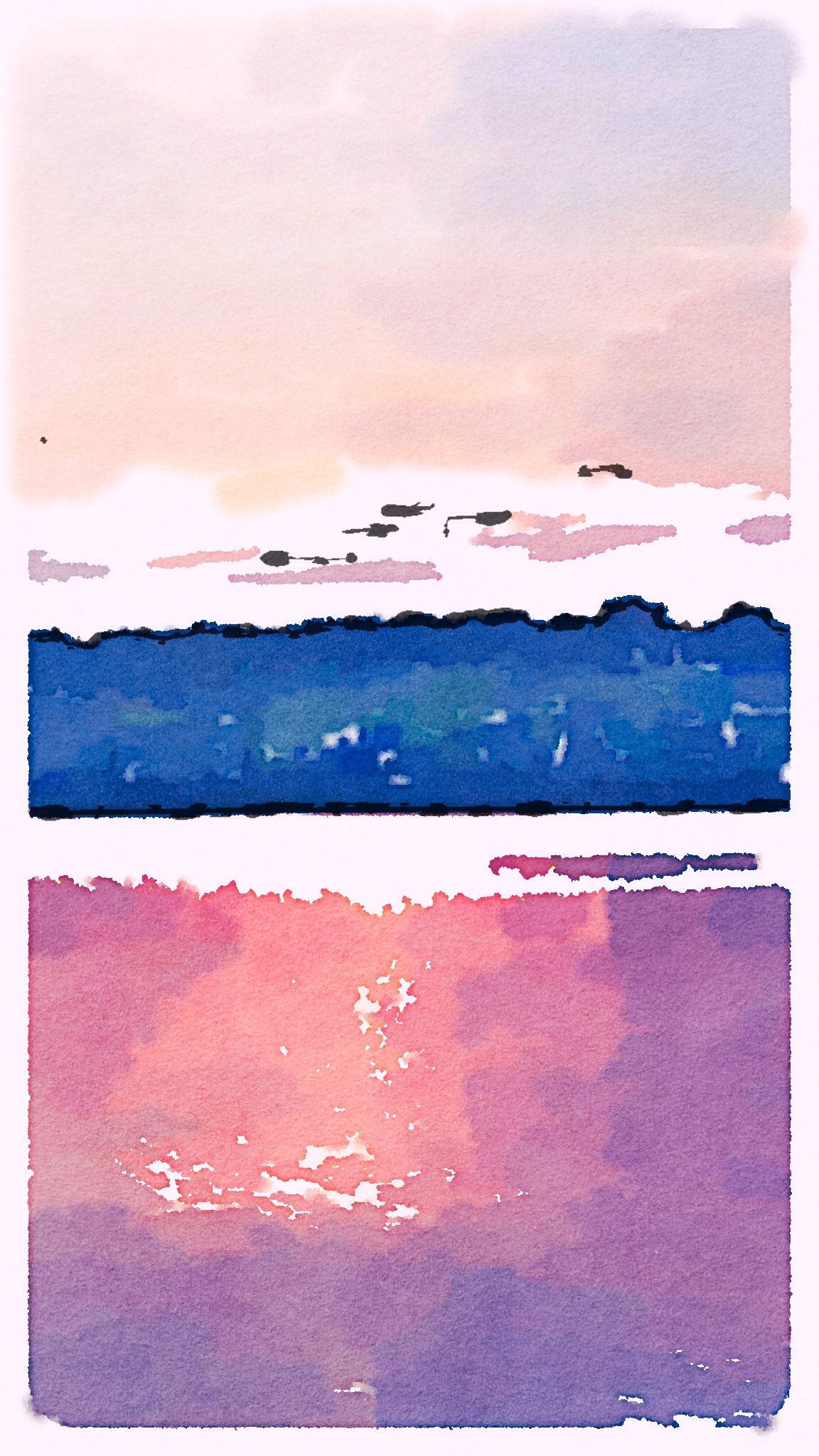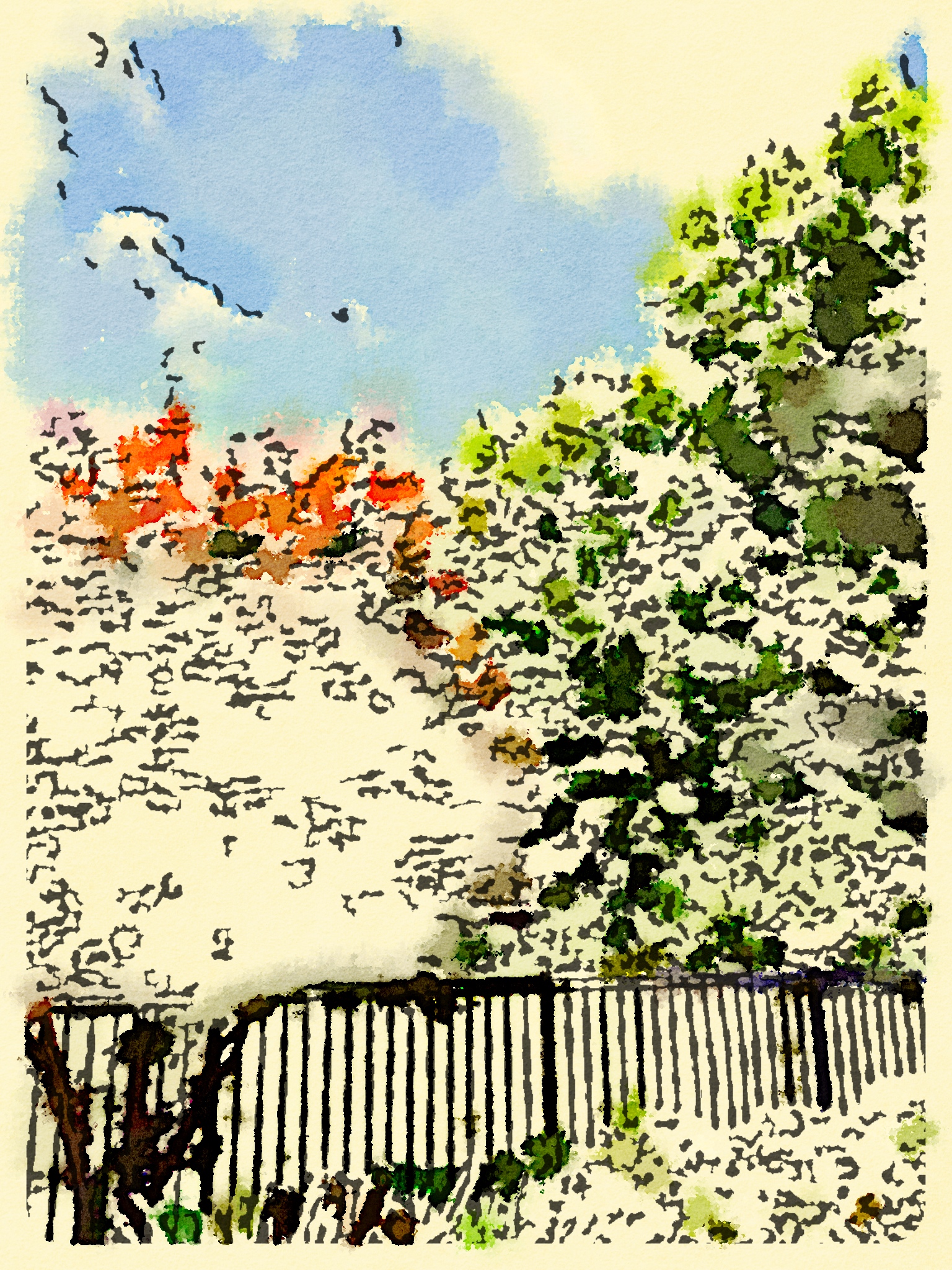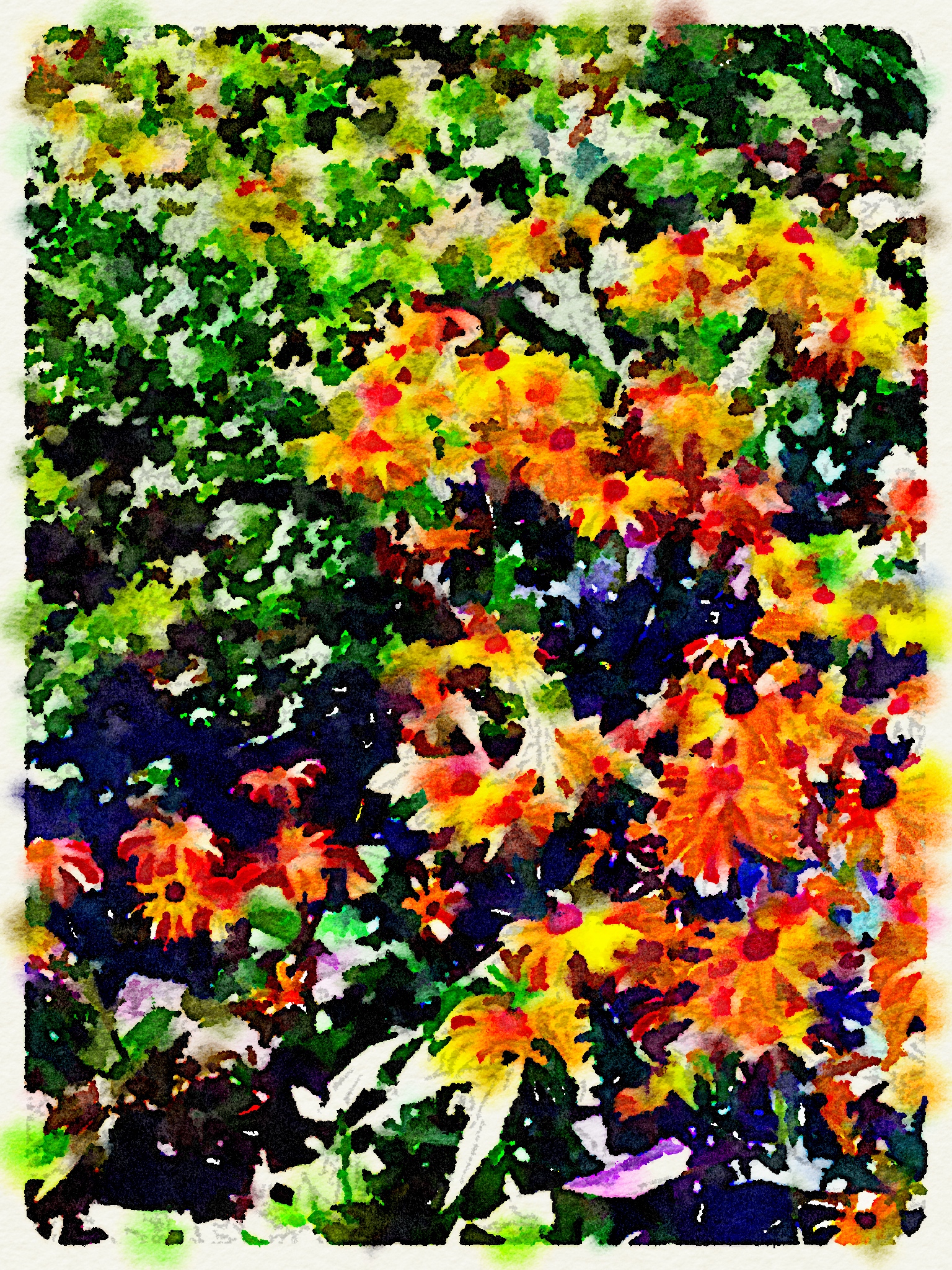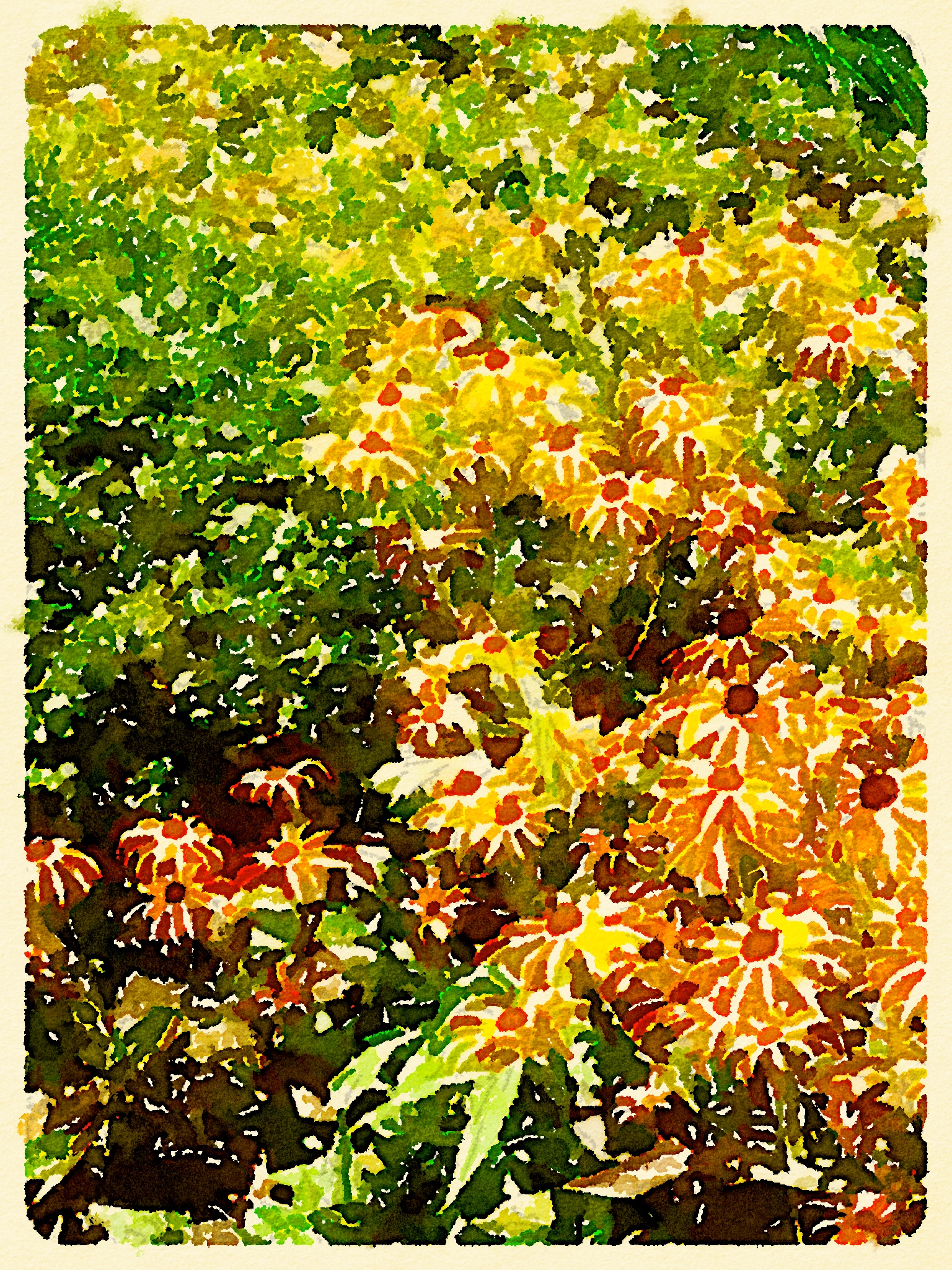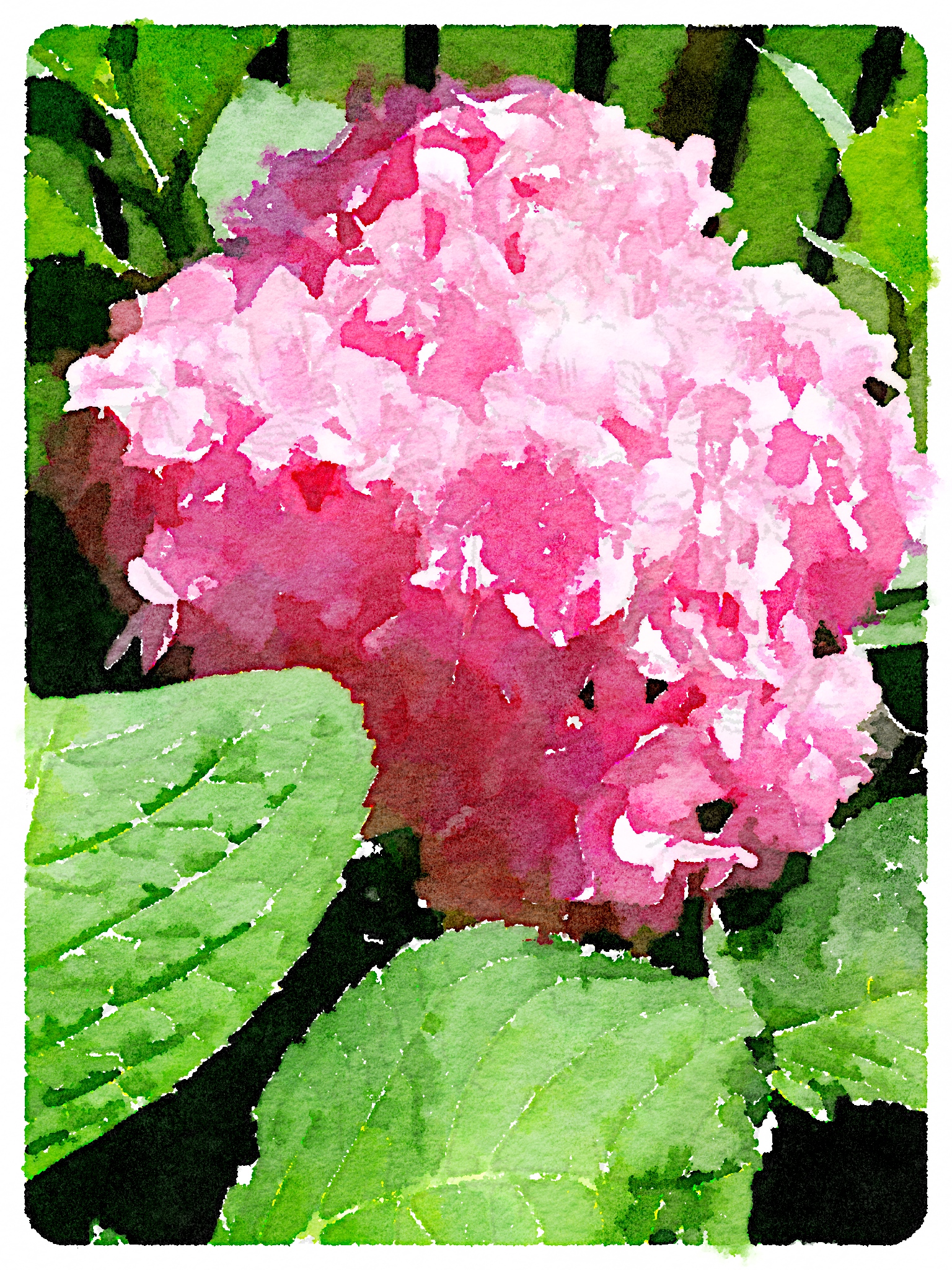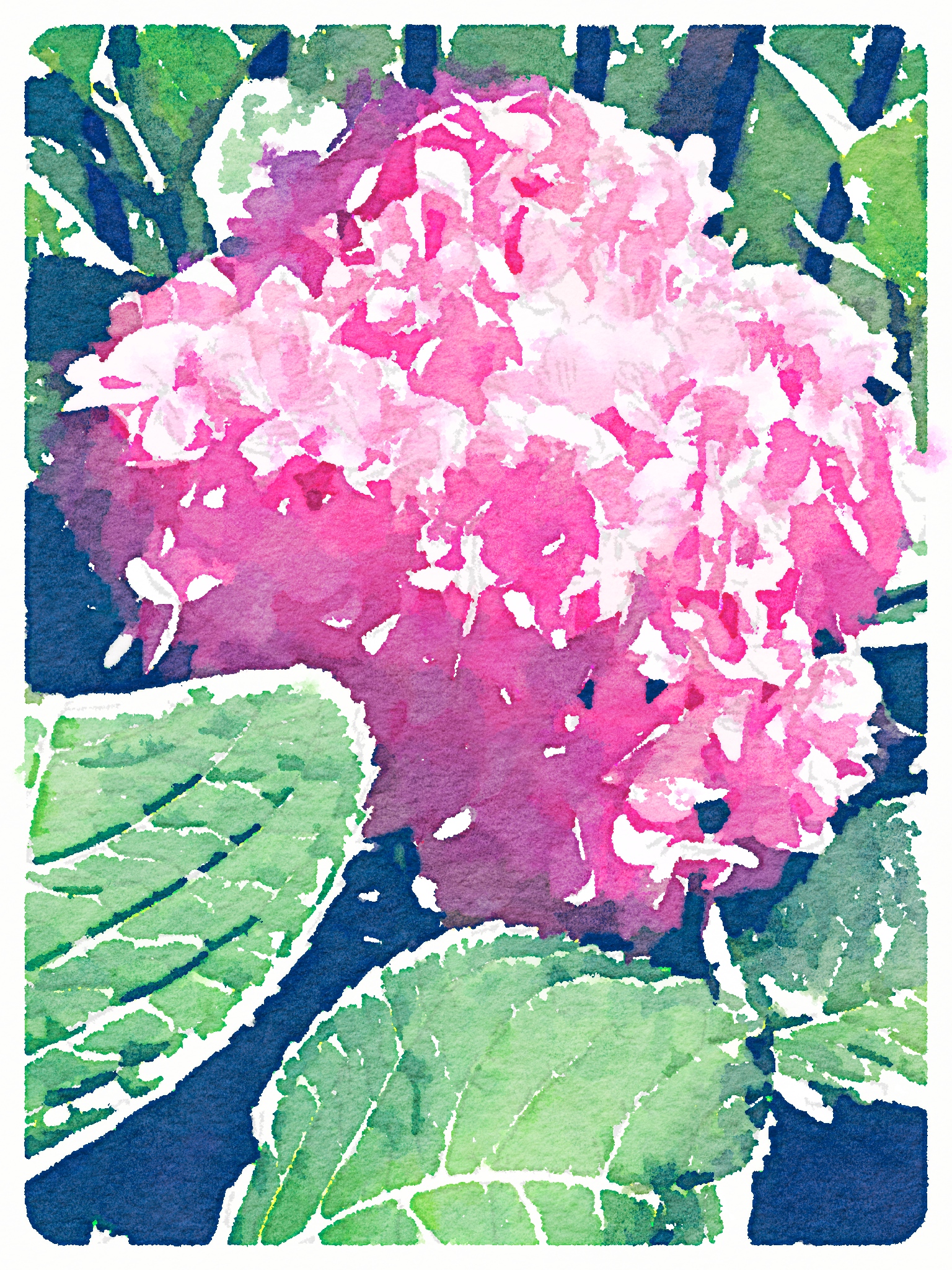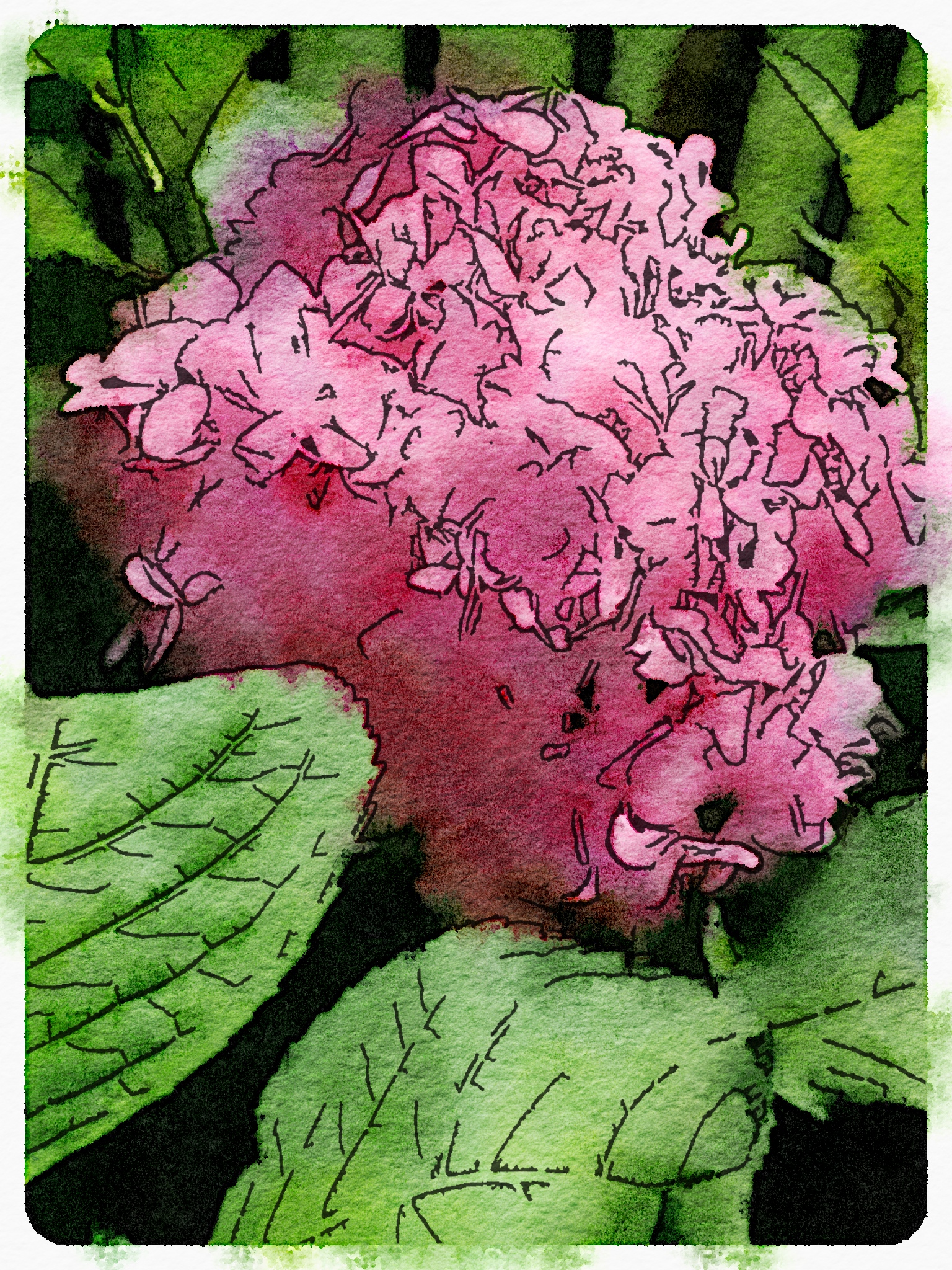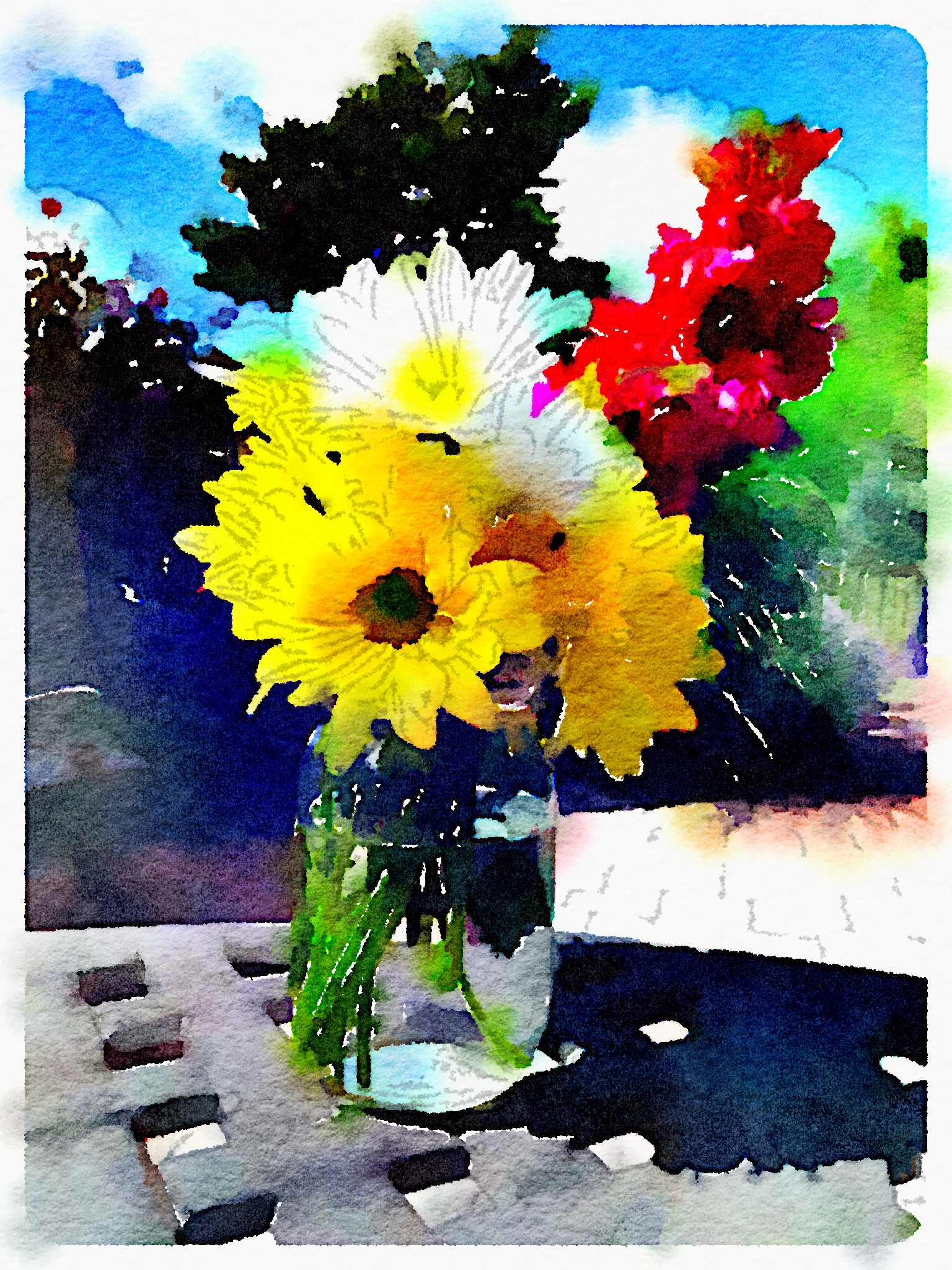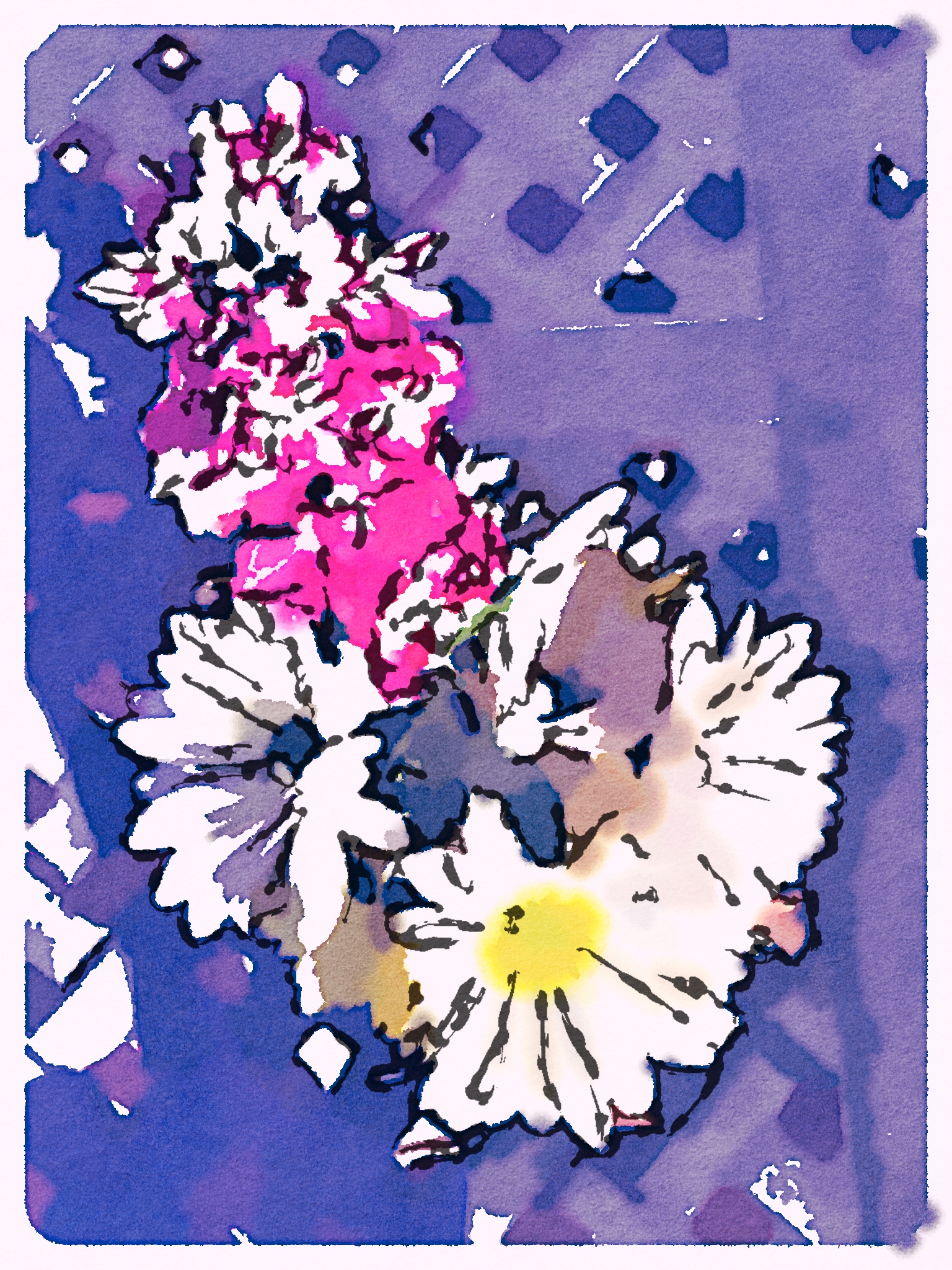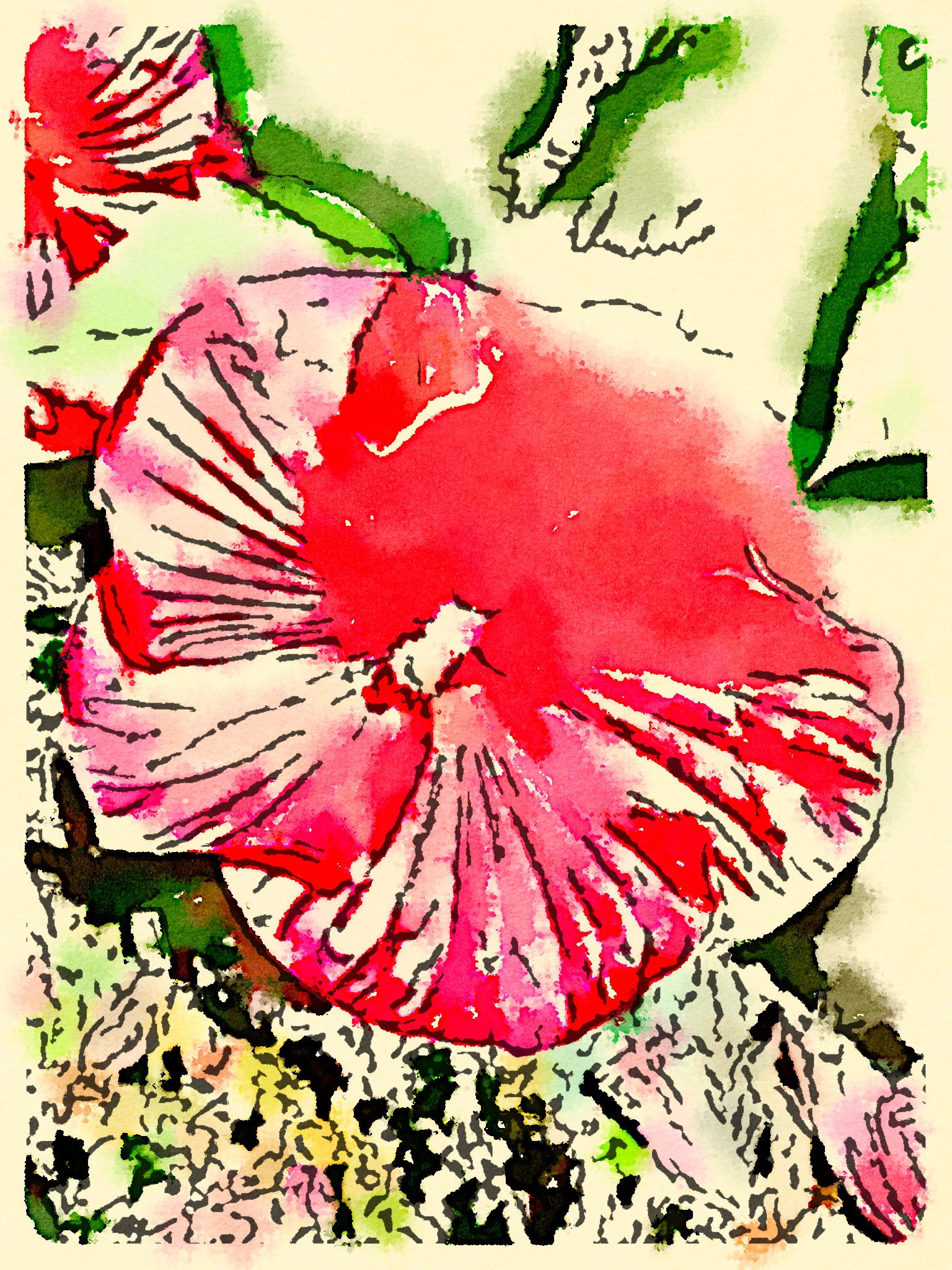App girl here, with yet another app to tell you about.
As I've been working on fighting my funk, there are several habits I've been trying to get into before work and before bedtime. I've been using habit tracker apps* to keep me mindful of the good things I want to be doing, but those haven't helped in terms of figuring out, for example, what time I need to get up in the morning in order to get everything done that I want to get done before starting work. Also, it's way too easy to drop into the time-suck of reading blogs while I'm waiting for the caffeine to kick in, and suddenly it's time to hit the shower to get ready for work.
I was complaining about this to my daughter one afternoon. I said, "I need something that will give me an electric shock to say, 'Hey! Stop reading blogs now and start doing your school reading! I mean it!'" She told me about an app named Routinist.
No, there's no electric shocks involved. And yes, you have to remember to actually open the app to get things rolling. But other than that, it is actually a helpful little app. You start out by giving Routinist your "go time." Everything works backwards from the time you need to leave the house and/or start work in the morning, or whatever "go time" you need to have everything done by.
You plug in the things you want to include in your morning routine, how much time you want to allot for each of them, the number of hours of sleep you want to get, and the things you want to include in your pre-bedtime routine...and it then tells you what time you need to start your bedtime routine in order to get to bed in time to get your desired hours of sleep so you can get up at the right time in order to accomplish your morning routine before you have to go to work. Clear as mud, right? But really, it works!
As you complete each element of the routine, you check that element off and it starts counting down the next element. You can set up notifications so it goes off to remind you to start things rolling. I've found it pretty helpful...that is, when I've remembered to turn it on. (Somehow I've missed the "Turn me on!" notifications a few mornings.)
*And a word about habit tracking apps...
I've been using the app Productive (iOS only, I think) for a long time. I chose that one after testing a bunch of different ones out, and I really did like the way it worked.
However, every now and then, when I start falling out of the habit of keeping up habits, I try to instill newness in some way so it'll feel fresh again. I've recently switched to using the habit-tracking app Today (also iOS only--sorry, everyone else!).
It's just prettier, really. It's taking me a little while to get used to using it as the swipes are different than in Productive. I may end up going back to Productive because a lot of times simpler is more useful and pretty is usually anything but simple. But still, I needed a change, and an app is an easy thing to change, so why not?
Just for a quick catch-up on health: No weight change this week, although I view that as a win after my husband's birthday weekend. I balanced out the extra calories with a lot of extra calorie-burn. I consider it "learning to maintain," which will be a critical skill once I do reach my goal weight. I did the cardio kickboxing and cardio step classes again this week--still love them--plus a few other serious cardio sessions at various times through the week. I've finally connected with my new trainer--for some reason, my email was dumping her emails. Anyway, here she is. I think I'm going to love her. I'll definitely be getting my Inner Tough Chick on. (Due to conflicting schedules, I can't start with her until Feb 9.)